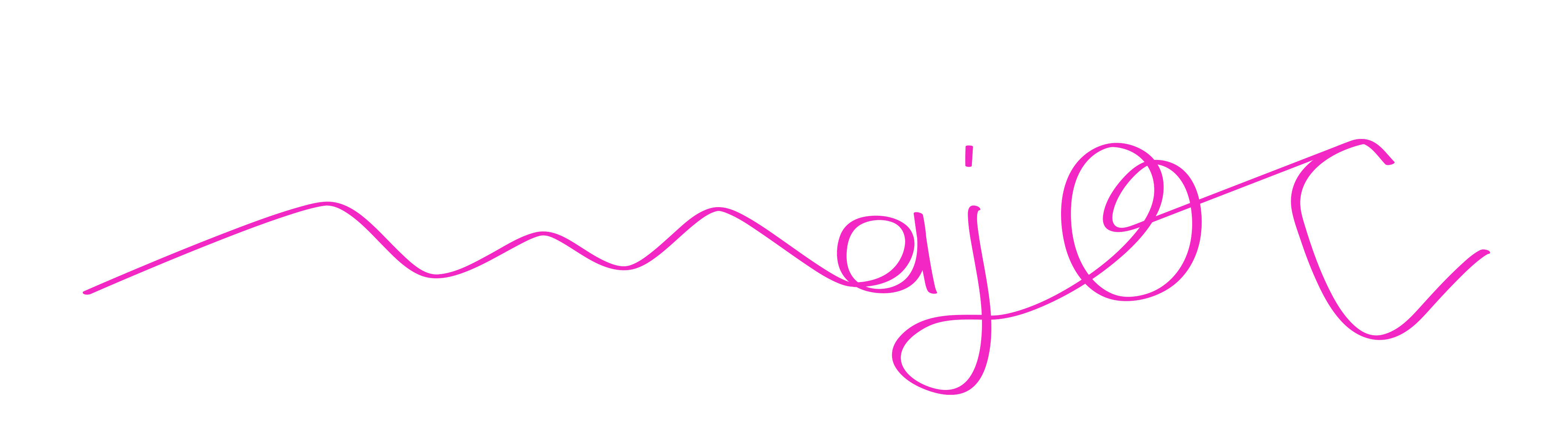From Live Demonstration to Flexible Illustration
The Initial Problem
I originally recorded a video in my native language, German, demonstrating a real-life object by pointing to and rotating it while speaking.
Since my website is written in English, I intended to replace the German audio with an English narration.
However, the timing didn’t align—different explanation lengths in each language caused the spoken content to fall out of sync with the visual gestures.
In the end, with a lot of cutting and editing, it somehow worked out — but the result was far too time-consuming and inconvenient.
Here are the two YouTube-videos:
https://youtu.be/z0pRvjzaml0?feature=shared (German version – with English subtitles)
https://youtu.be/37OysRXEPSU?feature=shared (English version)
My Solution: Modular Video Segments with Flexible Duration
I divided the original video into explanatory sections and turned each one into a separate video unit.
By creating vector-based, animated illustrations, I can precisely control each segment’s duration.
If you don’t feel like creating animatable illustrations for each section, you can simply add buffer time before and after each explanatory segment—without introducing new content.
This creates flexible space to synchronize each language version accurately, regardless of length.
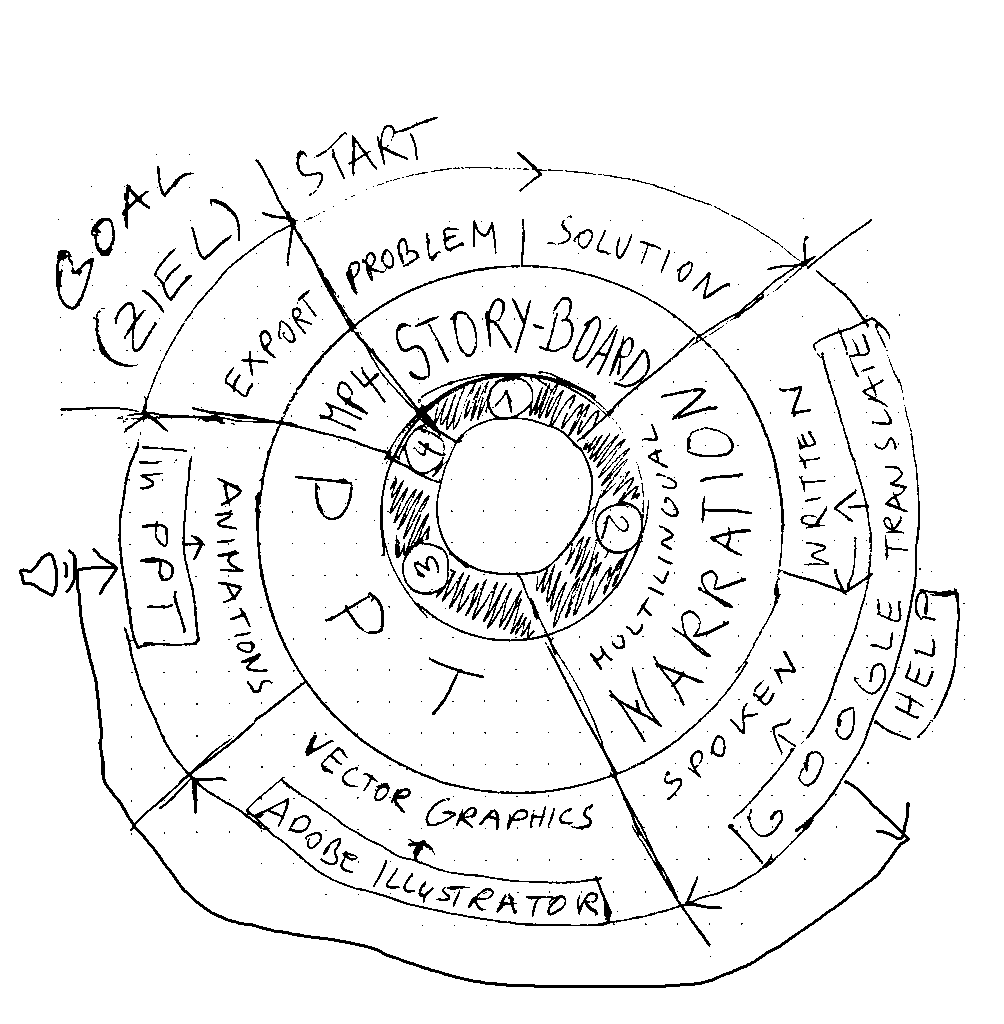
The PowerPoint Method: Structured, Illustrated, and Language-Adaptive
🎬 Case Study: My 1998 Calendar
For testing purposes, I chose to illustrate my 1998 calendar. Instead of re-filming the segments with extended scenes, I developed a PowerPoint-based method:
It may appear a bit more distant than a live demo with a real object, but the precision gained through illustration makes it highly effective.
Step-by-Step Implementation
step 1: storyboard
I begin with a storyline that contains:
> The explanation of my calendar system from 1998.
> The core problem: to much equal sequences of numbers.
> The desired outcome: Reduction to a minimum of number sequences
> The solution in sequential steps
By planing the slides respect the buffer time before and after a scene – especially if you work without scalable vector animations:
time + ||| [ ||focus|||| ] | + time
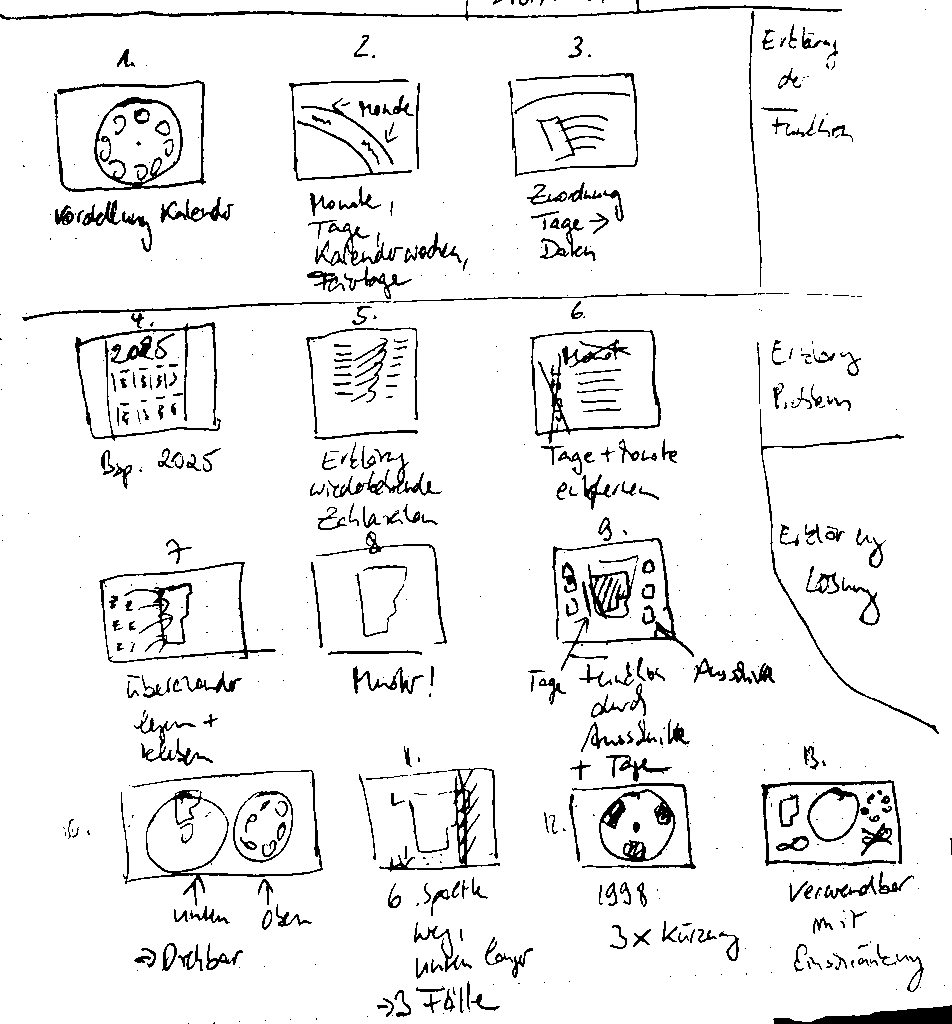
step 2: Multilingual Narration
For animated PPT animations, I write out the German narration word-for-word, in order to match the translated pronunciation via Google Translate.

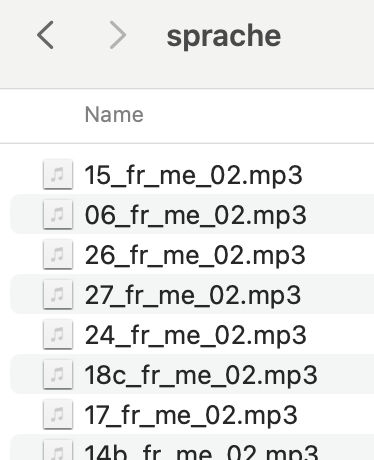
I record each language version myself and save it as an individual audio file (e.g. “15_fr_me_02.mp3”: 15= slide-number, fr = language, me = self-recorded, 02 = second language, mp3 = stored audio format).
When voicing an unfamiliar foreign language, I follow the pronunciation of the spoken Google translation to maintain clarity and intelligibility. I save my multilingual texts and audio files before each new animated ppt slide on a hidden page.

Step 3: power-point
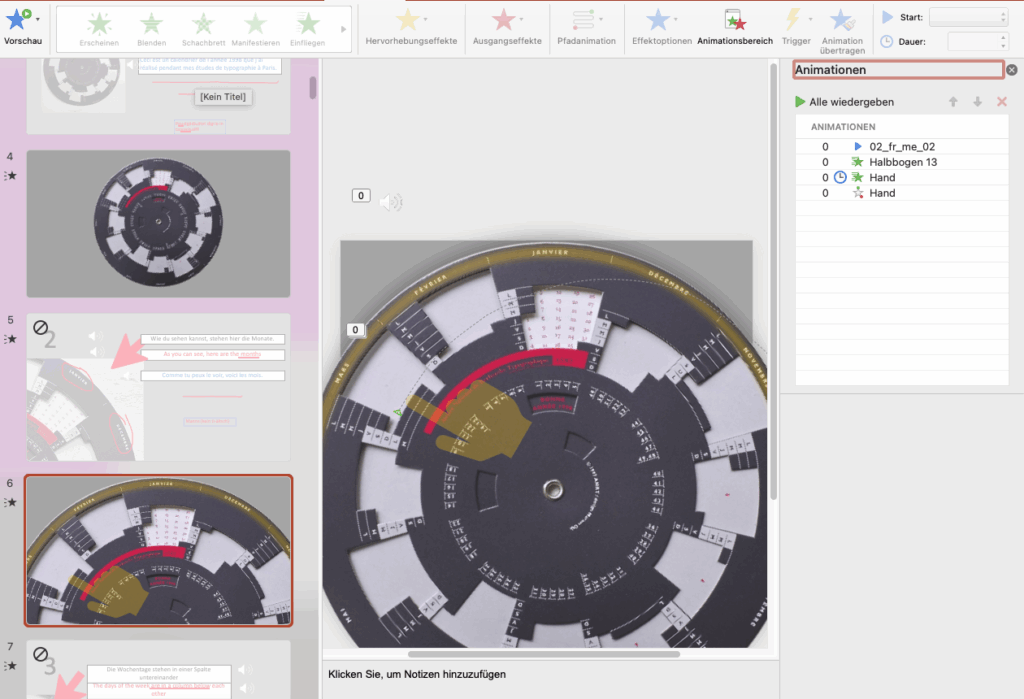
Preparation: The hidden page
Before each slide page, I create a hidden page with my texts in all desired languages and the respective audio files, as well as a collection of images as needed. The advantage of a vector image is that it can be scaled without losing sharpness. This is especially useful if you want to zoom in on a specific part of the image or use only certain elements.
To create vector images, you can use Adobe Illustrator or a free alternative.
If you don’t plan to scale your image up, be sure to consider the output size you want from the start.
The animated ppt-slide
DEach of your chosen segments get its own PowerPoint slide.
Insert the corresponding illustrations and audio from your hidden page and create your animation slide according to your storyboard. Then animate the visuals to match the duration of the narration—creating a flexible, language-responsive system.
Step 4: Export

HD mp4 video
In my Mac version of PowerPoint 2019, there aren’t many export formats available: the highest resolution offered is the HD format.
So after completing all segments, I export the file as an HD mp4 video.
The quality isn’t always perfect—perhaps due to my older MacBook Pro or limited storage space—but the result is fully functional.
Results
Here is the French version of the video:
https://youtu.be/KL5Oxo0xN5g?feature=shared
And here the English one:
https://youtu.be/On0aG61Zp_o?feature=shared
Troubleshooting
Surprising transition timing in the video output:
It’s often surprising why certain transitions from one slide to another take unusually long. In PowerPoint, you should definitely check the following settings under the “Transitions” tab to ensure the transition timing is set correctly: Duration, On Mouse Click, After xx.xx seconds, and Apply to All.
Audio continuity across slides is disrupted on certain slides:
It’s not always entirely clear, but if you want a sound to continue playing across multiple slides, issues can arise if there’s an additional sound embedded on one of the slides. Even after removing the sound not only from the animation panel but also deleting the sound icon from the editing window, it sometimes still doesn’t work. In such cases, it can help to simply copy the content to a new slide. At least that works for me 🙂
A Glimpse of the Future: AI Voice Dubbing on YouTube
Just recently, I was watching an English-language Blender tutorial from a channel I follow. To my surprise, it was dubbed in German!
YouTube is currently testing an AI-powered translation system that auto-dubs select creators’ videos into various languages.
- The voice sounded robotic and emotionless, far from a skilled voice actor.
- But the system worked—and I’m sure improvements are coming fast.
Such technologies could one day render my method obsolete, potentially even enhance it with natural speech flow and voice cloning.
That’s a personal decision. As for me, I’d like to continue improving my language skills and use AI merely as a learning aid — not as a full replacement for my language abilities.
Final Thoughts
This method is a reliable and scalable way to create multilingual videos—especially if international translation is part of your plan from the beginning.
Although time-consuming in its initial phase, it offers long-term flexibility and control:
- Adjustable timing for every language version
- Professional visual and audio design
- Clear structure and high adaptability
I could still test the extended section method using live simultaneous recording of image and audio, followed by re-narration — even with my 1998 calendar. But enough about my calendar, I’ll test that in a future project.